Planning to buy an older or used iPhone for yourself or maybe for someone else? Here is how you can check iPhone activation date or check date when iPhone was activated first time.
Another day, another amazing iPhone guide for users. This is just a basic tutorial for those who are actually going to buy an older or used iPhone. No matter when or from where you are buying though Amazon, Ebay or any other website like Craig-list. Before proceeding to direct guide it is important to share something more.
Why You Should Check iPhone Activation Date?
When it comes to buying a used iPhone you must ask the buyer for the Apple receipt. In most cases first owner never have the receipt. At this moment it comes to mind whether it’s a valid purchase from Apple or not? For this confusion, I have a solution for you.
On any iPhone, iPad or Mac just go to Check Apple Coverage Page and just enter the serial of device. At very first it shows you the Valid Purchase Date. If it’s a green light then authentic purchase from Apple.

After checking the valid purchase you should check when the iPhone was first activated. Just follow this 2-3 guide & don’t get confuse when you are buying a used iPhone. This method is so much easy for everyone especially for those who are moving from Android to iPhone.
Check iPhone Activation Date Free
Now turning this guide into a method in which you will get iPhone Model, Apple Care, Warranty, iCloud Lock Status, Refurbished or Not, Demo Unit Status and Country of Purchase. Simply follow the free given steps below.
- At the very first, go to iPhone Settings > General > About and Copy Serial Number.
- On any browser just visit this webpage and enter the copied serial number in the field.
- Here you have complete details for your device you actually need. In all these details check the for Estimated Date of Purchase which tells the first day of activation.

That’s all folks. You have got what you were looking for. Now you can save this post as bookmark so you can check back later again. You can also share this article with those who are looking for the same thing. Sharing is caring.
Do not forget to give a feedback in the comments below. Let us know it helped you or not. Also if you have any queries and suggestions related to this topic drop them. Keep visiting iPhone24x7.com for more iPhone, iPad and Mac tips.








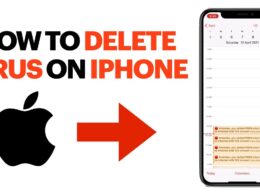
1 comment