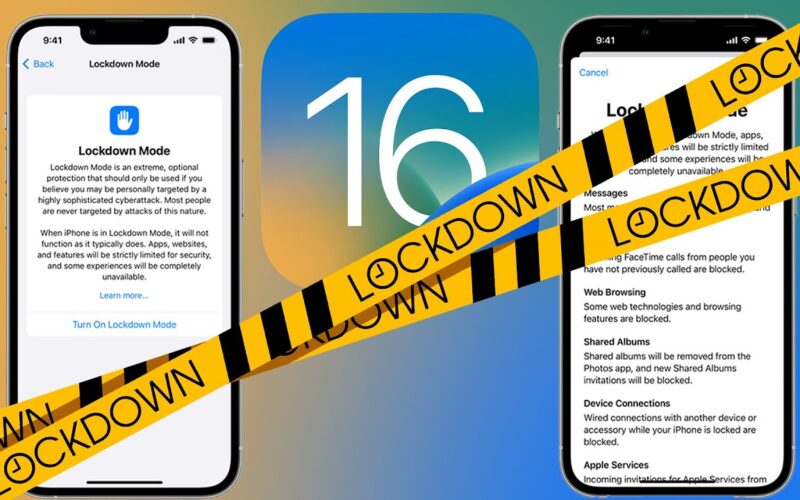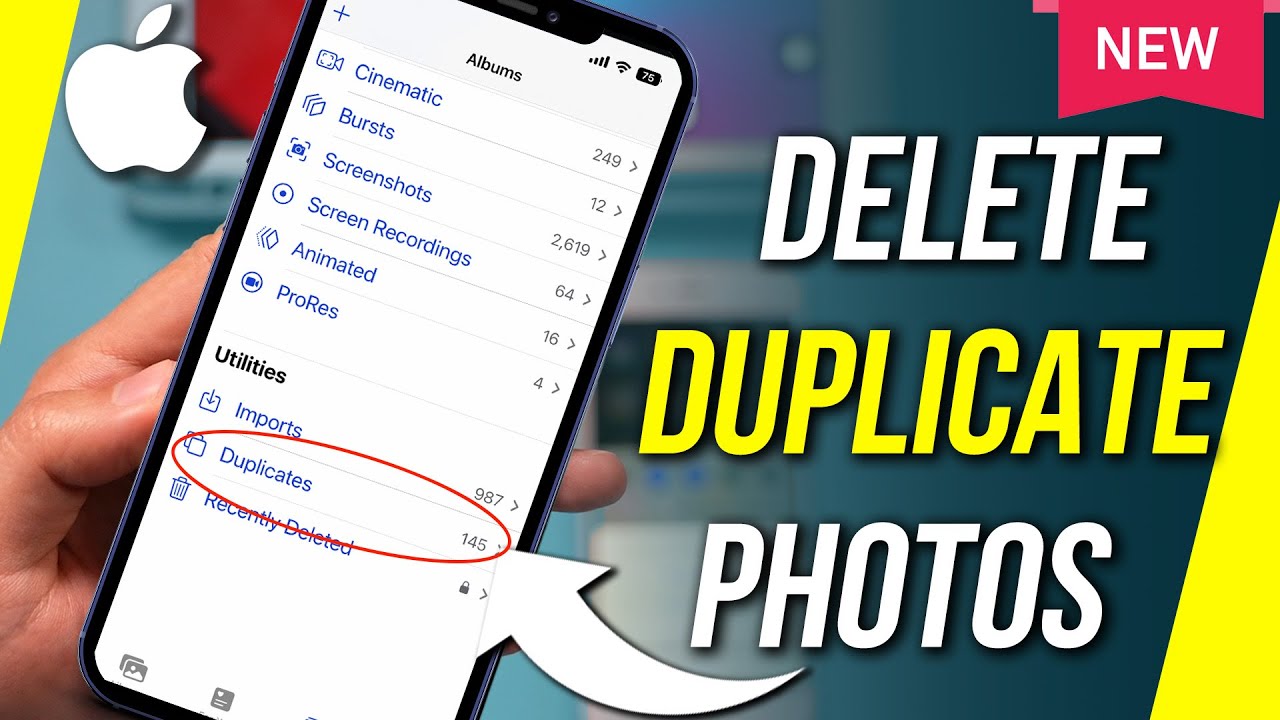Another day, another article to shed light on one of the most terrific features of iOS 16 which is LockDown Mode on iPhone.
It’s not something that an average apple user would end up using, as it is initially designed for people who are at a higher risk to get a cyber attack like journalists, politicians, activists and those who work in government. Nevertheless, that doesn’t mean you can’t have access to this feature if you are an average Apple user. It’s just that you might not feel like paying the cost for that. Why though? keep reading to realize the answer.
What is Lockdown Mode Protection
Turning on lockdown mode is entirely optional. However, as soon as the user does so, a number of other extremely particular features—those most regularly and frequently utilized as attack surfaces—are turned off. That includes a USB-restricted mode that is even more limited and created to thwart accessory-based attacks. In addition, MDM (Mobile Device Management) enrollment and configuration profiles are restricted. New ones can’t be enabled, but the ones that already exist will continue to function as usual.
Limited Messaging Features
Lockdown mode in iPhone limits the feature set for messaging, including iMessage, SMS, and MMS, to just the simplest, most popular file types, such as JPEG, PNG, GIF, and WebP. Link previews and other features are not available as well. Along with that, it disables newer, more difficult features like editing, deleting, and SharePlay.
Restricted Access for Strangers
Everyone is essentially restricted from contacting you while you are in lockdown mode unless you contact them first, and even then only on a per-service basis. For instance, no more facetime from a complete stranger; unless you facetime with someone, they are unable to facetime with you. And if you facetime someone, they can only facetime you for the duration of the active connection. Facetimes are not permitted once more until you re-engage if 30 days have ever passed between them. Similar to requests for shares made by other Apple services. Additionally, the Photos app will no longer display shared albums, and new shared album invitations will no longer be accepted.
Limited WEB Services
Web technologies, which normally have the largest attack surfaces, are the most heavily restricted on the iPhone, and this includes Safari as well as the frameworks used by other iOS and iPadOS browsers. Including the WEB views that are integrated into a variety of other apps, particularly Social Apps. Lockdown specifically turns off Webkit’s JIT pipelines and portions of its caching. No generational on concurrent garbage collection, dynamic code signing permissions, and native web fonts except for the most well-known, closely scrutinized picture formats are also included.
Everything but a very small number of codecs, captioning kinds, and inline PDF rendering. Your documents must be downloaded so that you can read them locally while in lockdown mode. There are no longer any automatic URL delegations, making it impossible for links to simply redirect you to another app. Bid goodbye to WebGL and WebRTC, as well as several of the heavier, more complicated web APIs.
Whitelisting Websites in Lockdown
Now, if your first response to any or all of the above is “It will render the web completely useless and unusable to you”, then you are absolutely correct. Apple has taken that into consideration, and you can choose to forego lockdown on iPhone on a site-by-site basis. As a result, you can whitelist any websites that you absolutely trust and must use. By whitelisting, you inform Apple not to block certain websites. You can go ahead and let them operate normally as though the lockdown mode were not activated on your iPhone.
Quick Way: Enable Lockdown Mode on iPhone
As mentioned earlier, lockdown mode on iPhone is entirely optional and it is turned off by default. However, if you would like to take advantage of being protected, hidden and a person with restricted access to, you can enable the lockdown mode on your iPhone in a few simple steps.
To Turn on Lockdown Mode on iPhone
- Open the Settings app.
- Navigate to Privacy & Security.
- Scroll down and tap Lockdown Mode under Security.
- After reading the information on the screen, select Turn On Lockdown Mode.
- Check the list of restrictions. Tap Turn On Lockdown Mode if you still want to proceed.


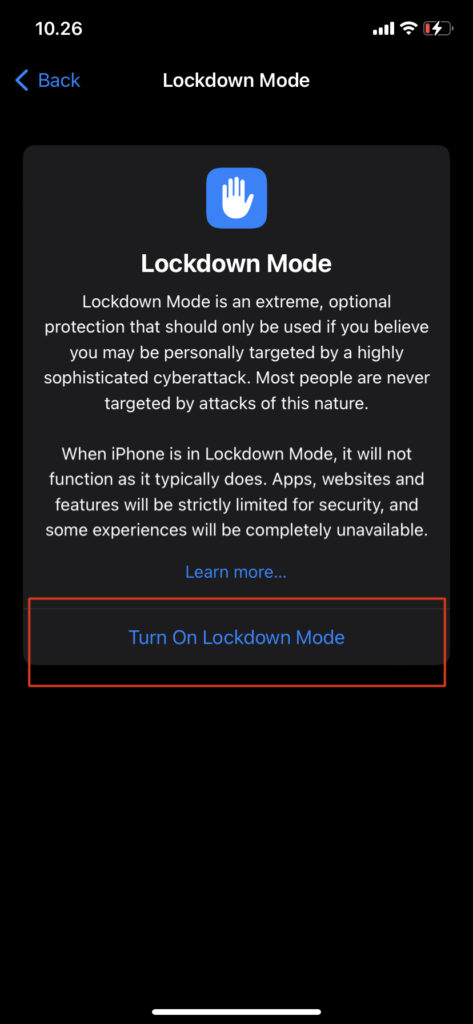
In a nutshell, no more risk of cyber attack with the lockdown mode enabled on your iPhone. In addition, no more unnecessary and unwanted invasion of your personal private space. If you have any questions about ” What is lockdown mode on iPhone or How to enable it”, just leave a comment below, we would be more than happy to answer your questions. Also, you can join our Facebook Group for discussion and daily tips. Keep visiting our blog for more iPhone, iPad, or Mac solutions.