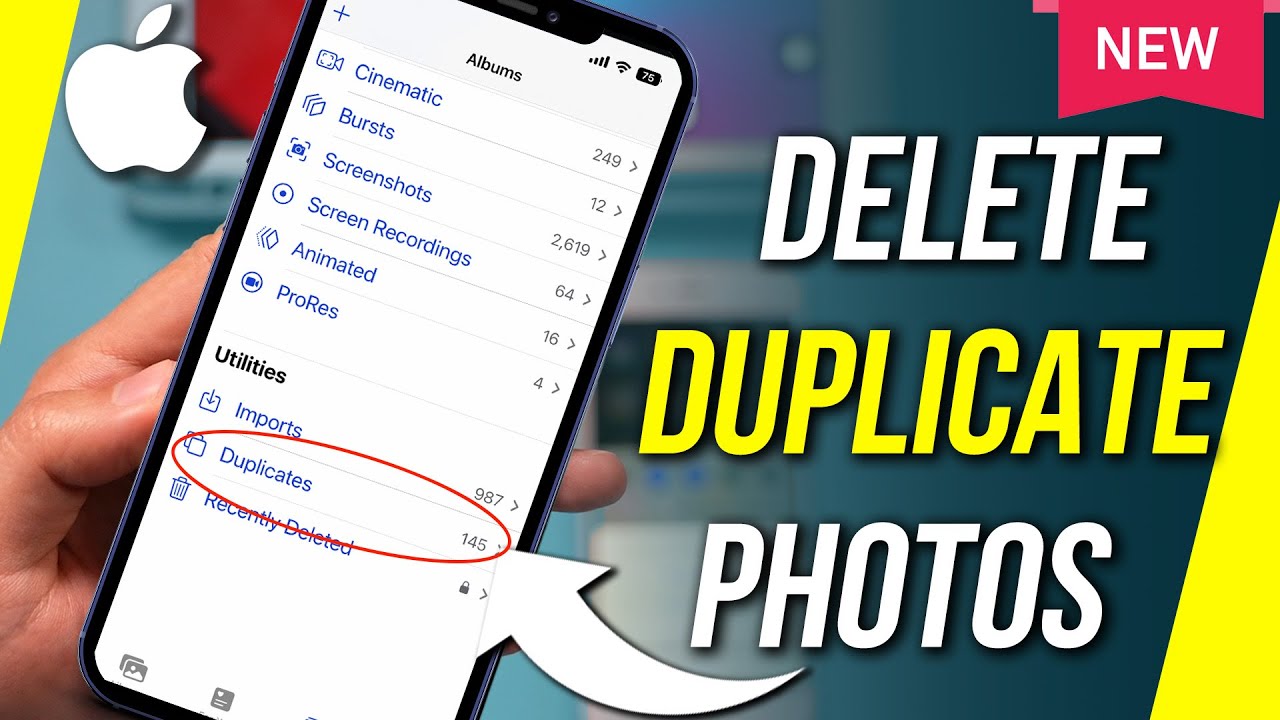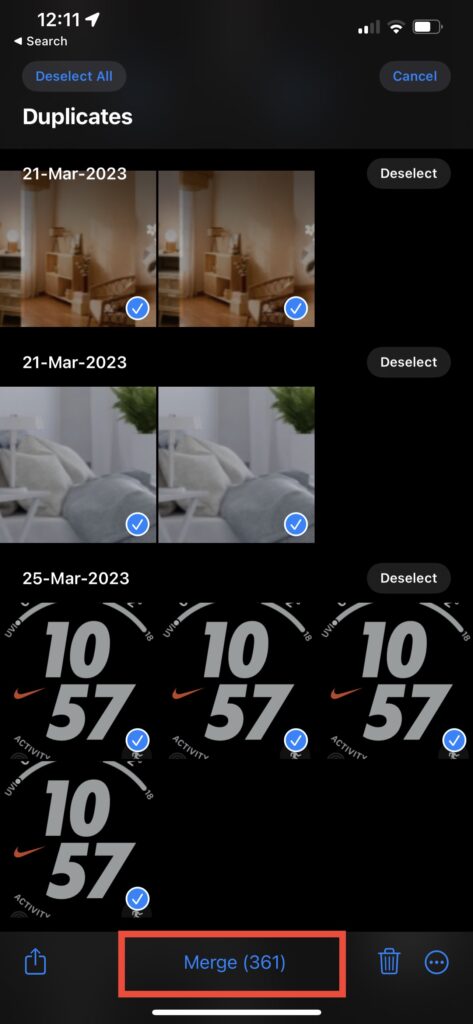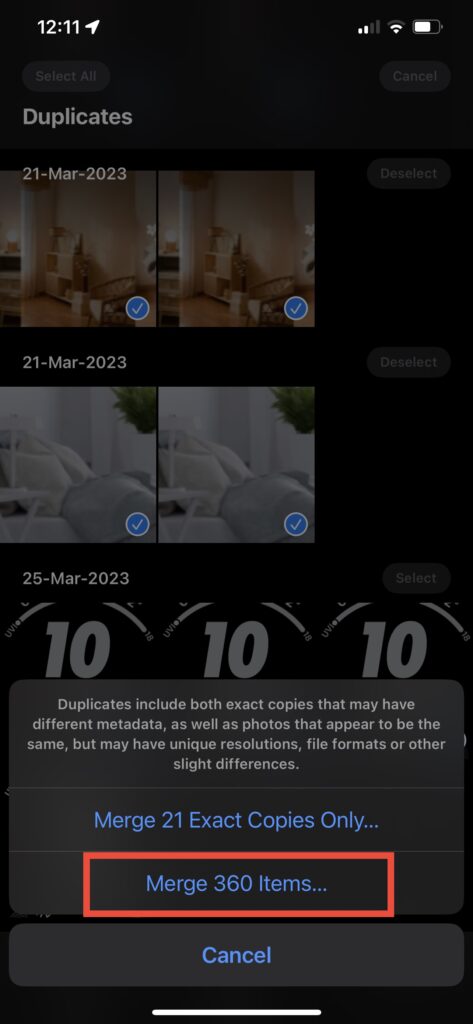Another day, another iPhone problem fix for its users around the globe. Here’s how you can delete duplicate photos on iPhone or iPad running iOS 16.
If you are the one of those users who are tired of getting a “Storage Full” notification on their devices then you are the right place. We know you are looking for a method to check and delete duplicate photos on iPhone or iPad. It’s crazy, when you can’t do it in a easy way. With iOS 16 it is possible to find and duplicate photos on iPhone in few clicks without a computer.
Unlike any earlier updates of Apple, iOS 16 is automatically detecting duplicate photos on iPhone. No doubt Apple is providing a whole lot more solutions to the tinniest issues faced by Apple users. This feature saves users the hassle of downloading a third-party app that gets the job done for them. If you have updated your device to iOS 16, you shall find the “Duplicates” album in your Photos already.
Quick Way to Delete Duplicate Photos on iPhone or iPad
- Launch the Photos app on your iPhone or iPad.
- Tab the Albums tab and scroll down until you see duplicates tab.
- Go to “Duplicates” tab & you will see all the duplicate photos you have on your phone along with the date details and all the duplicates of each photo. Select the photos you want to delete and tap Merge.
- To confirm, tap on Merge x items or select all.
- After confirming, your Photos app would be free of unnecessary duplicate photos.
If you believe you still need more clarification on deleting duplicate photos on iOS 16, you can find the whole method clarified in the video below.
We hope you have learned something new today. There’s much more still out there to share with Apple Community on our Blog. Rate this feature in the comments box we wanna hear from all of you.
To wrap up, by implementing this latest feature of iOS 16, you can clean up most of the storage space on your device. That’s all for today. If you have any questions about “How to delete duplicate photos on iPhone”, let us know in the comment box below. Also, you can join our Facebook Group for discussion and daily tips. Keep visiting our blog for more iPhone, iPad, or Mac solutions.