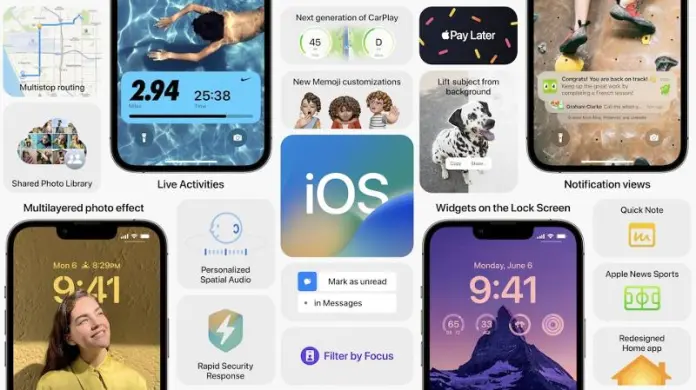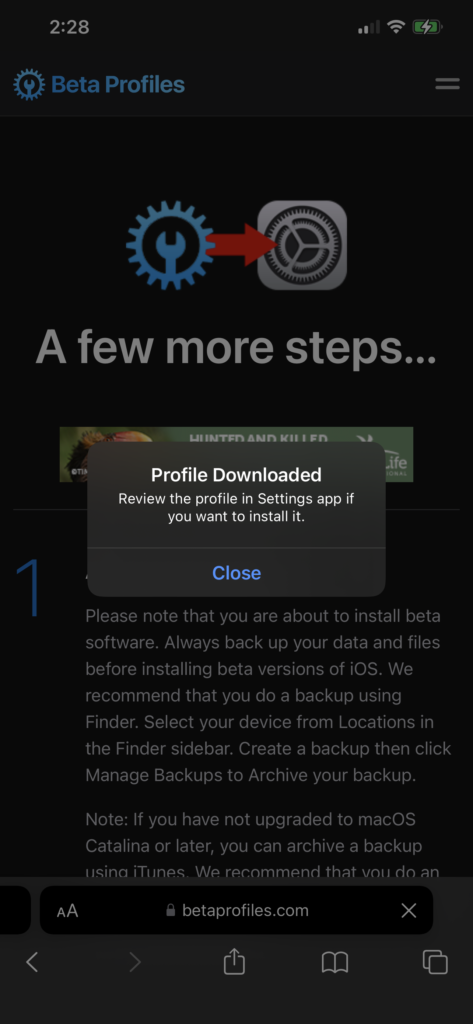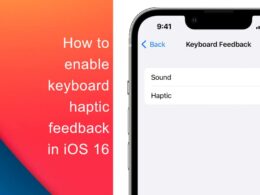Another day, another great news for every iPhone user who is looking for an iOS 16 beta release date. Like every previous WWDC event, Apple has released the iOS 16 beta on this June 6, 2022, WWDC. Here is how you can download and install iOS 16 Beta on your iPhone without a Windows or Mac.
What’s New in iOS 16 Beta 1
Every year Apple releases a major iOS version that comes with the most needed features. Apple usually focuses on health & privacy features. With iOS 16 Beta 1 there are a lot to test and seeded to developers for testing of all the new iOS 16 features. Here are the new features from iOS 16 beta 1 for everyone who want’s to test.
- iPhone now supports Landscape FaceID unlock
- You can now lock the hidden photos on your iPhone
- Redesigned Lockscreen with live activities
- iMessage is now available with the Edit option
- Redesigned Notifications on Lockscreen
- New Focus Mode using LockScreen gestures
- New Generation of CarPlay
- Make Quick Notes
- Widgets on Lockscreen
- Filter by Focus
iOS 16 Beta 1 Supported Devices
Every year Apple discontinue some of their old devices now. This year Apple is going to dismiss the software update for the most popular iPhone 7 and 7 Plus models too. Here’s a list of iPhone supported by iOS 16 beta 1.
- iPhone 13 Pro Max
- iPhone 13 Pro
- iPhone 13
- iPhone 12 Pro Max
- iPhone 12 Pro
- iPhone 12
- iPhone 11 Pro Max
- iPhone 11 Pro
- iPhone 11
- iPhone SE 2nd Generation
- iPhone XR
- iPhone XS Max
- iPhone XS
- iPhone X
- iPhone 8 Plus
- iPhone 8
Download iOS 16 Beta 1 Profile on iPhone
Now let’s come to the main topic of this article which is just to help you. Now in the above-supported devices your iPhone model is not mentioned please do not ask how you can install iOS 16 Beta on iPhone 7 Plus, iPhone 7, or lower. Follow the next steps to download iOS 16 beta profile on your iPhone.
- On your iPhone, go to betaprofiles.com & choose iOS 16 Beta 1
- Click on “Install Profile” double time
- Your iPhone will ask you to ALLOW a configuration profile.
You have downloaded the iOS 16 beta profile on your iPhone. Now you need to install it in just a few steps.
Install iOS 16 Beta Profile on iPhone
If you have followed the downloading steps, you can follow the given steps to install iOS 16 beta on your iPhone. But before installing iOS 16 beta profile on your iPhone, it is recommended to make a complete backup of your iPhone using Mac or Windows device.
Disclaimer: iPhone24x7 nor BetaProfiles will be responsible for any data loss. First things first, you must create a new backup of your primary device since this beta is just for developers. Public iOS 16 beta 1 will be available later with better bug fixes.
- On your iPhone go to Settings > Profile Download > Install
- Enter your iPhone Passcode & Accept the terms to Install
- Restart your device once it’s popup & check for the software update.
Now if you go to iPhone Settings > General > Software Update > You will see a new iOS 16 beta update. Once it’s downloaded and installed on your device check all the new iOS 16 features and let us know which one you like the most & why.
That’s for all today. If you have any questions related to iOS 16 & iPhone ask us in the comments box.