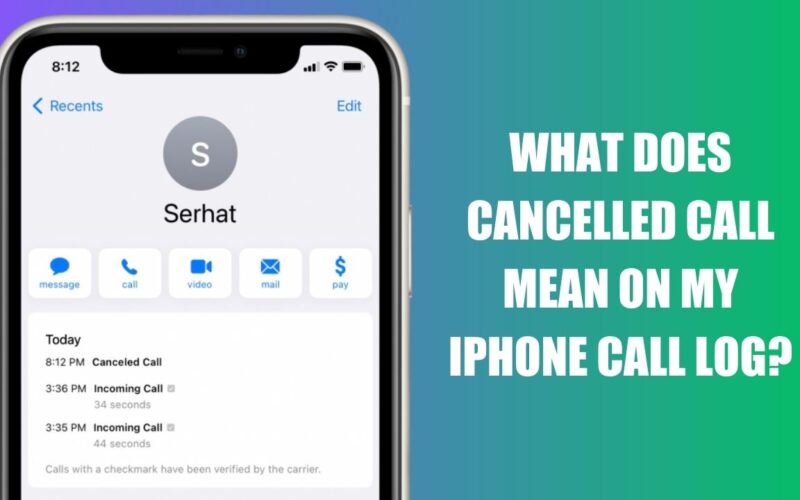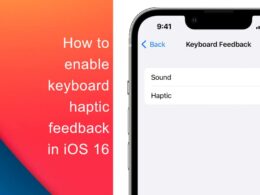Here is everything you need to know about the cancelled call on iPhone. Check what exactly does it mean and how you can fix cancelled call on iPhone if you are facing this problem frequently.
Another day, another tutorial for iPhone users. You maybe the one is wondering why iPhone keeps saying “cancelled call” whenever you try to reach out a person over the sim network. So let’s understand why it happens & how you can fix continuously facing cancelled call on iPhone if you are continuously facing.
What is Cancelled Call on iPhone
At the very first, it is important to understand what does cancelled call on iPhone means. A “cancelled call” on an iPhone typically refers to a call that was initiated, but then ended before the call was answered or before the caller hung up. This can happen if the caller accidentally tapped the “End Call” button before the call was connected, or if the call was interrupted by an incoming call or text message.
When a call is cancelled, it typically appears as a missed call in the iPhone’s call history, but this happens in few cases. The call may also appear as “Cancelled” or “Missed” in the caller’s recent calls list, depending on the specific circumstances of the call. But in most of cases receiver will never have your call in their log.
If you frequently experience cancelled calls on your iPhone, it may be worth troubleshooting the issue to ensure that your phone is functioning properly and that your network connection is stable.
Do not worry, we have covered a complete guide on troubleshooting the issue. Anyone who is facing this issue can follow the mentioned below fixes.
How to Fix Cancelled Call on iPhone
If you’re experiencing frequent cancelled calls on your iPhone, there are a few things you can try to troubleshoot and resolve the issue:
1- Check your Network Connection
At first, please make sure your iPhone is not showing low sim signals. A Poor network connection can cause calls to drop or fail to connect. In this case we are not going to check signal strength in ordinary way but technically we will use the dbm unit in which a cell phone signal strength is measure.
Open Phone App and Dial 3001#12345# on your iPhone. This will launch the iPhone’s Field Test mode. It will show your numeric sim signal strength in dbm. The closer that number is to 0, the stronger the cell signal. However, the ideal signal strength can vary depending on your location, carrier, and other factors.
2- Restart your iPhone
Another method to resolve the issue is to restart your iPhone or just turn ON & OFF Airplane mode. Sometimes simply restarting your iPhone can resolve issues with cancelled calls.
3- Update your iPhone software
Updating your iOS Version if out dated can also be a fix for cancelled call on iPhone. Simply go to Settings > General > Software Update and click download & Install the newest iOS Version for your device if available.
4- Reset Network Settings
If mentioned above methods are not working for you than you may need to reset network settings on your iPhone to fix cancelled call on iPhone. Resetting Network Settings will also reset all the Wifi Passwords saved on your device but fix the issue. To do that simply go to Settings > General > Reset > Reset Network Settings. Follow this very carefully because there is no need to erase anything on your device.
5- Contact Your Carrier
If the issue persists, contact your carrier to see if there are any known network or service issues in your area that could be causing the problem.
Also Read: How to Check Second Hand iPhone Before Buying
That’s all folks. Let us know in comments if any of the mentioned above method have fixed outgoing call issue on your iPhone. Do not forget to share this article with family & friends who are also facing same issue while making a call. As a Bonus, you can join our Facebook Group for discussions, phone sale & buy posting too. Signing out, peace.